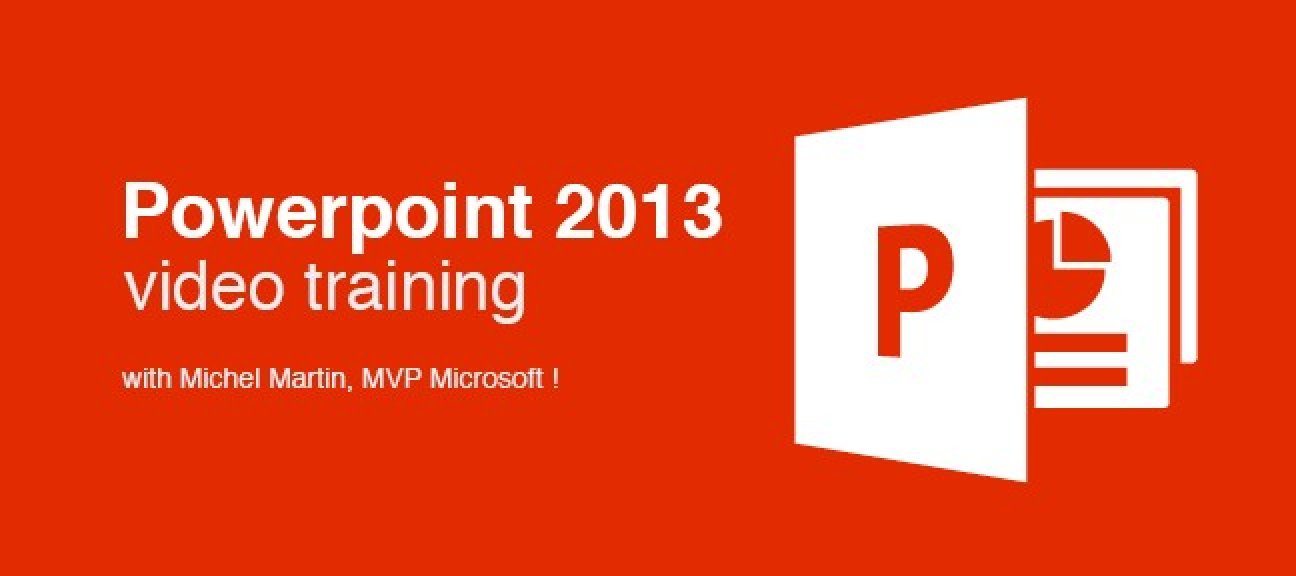This comprehensive Powerpoint 2013 video tutorial, couldn’t be easier to use. On-screen video demonstrations take you step-by-step through all the key areas, each with clear and concise instructions. Simply pick the topic you want to study and sit back and watch as an expert shows you exactly how it’s done. Then actually ‘do it’ in your own copy of PowerPoint 2013.
Learn the fundamentals of PowerPoint 2013 with this tutorial in no time !
Whether you’re a complete beginner, or need to refresh your computer skills, this course will have you up and running with Microsoft PowerPoint 2013 in no time at all.